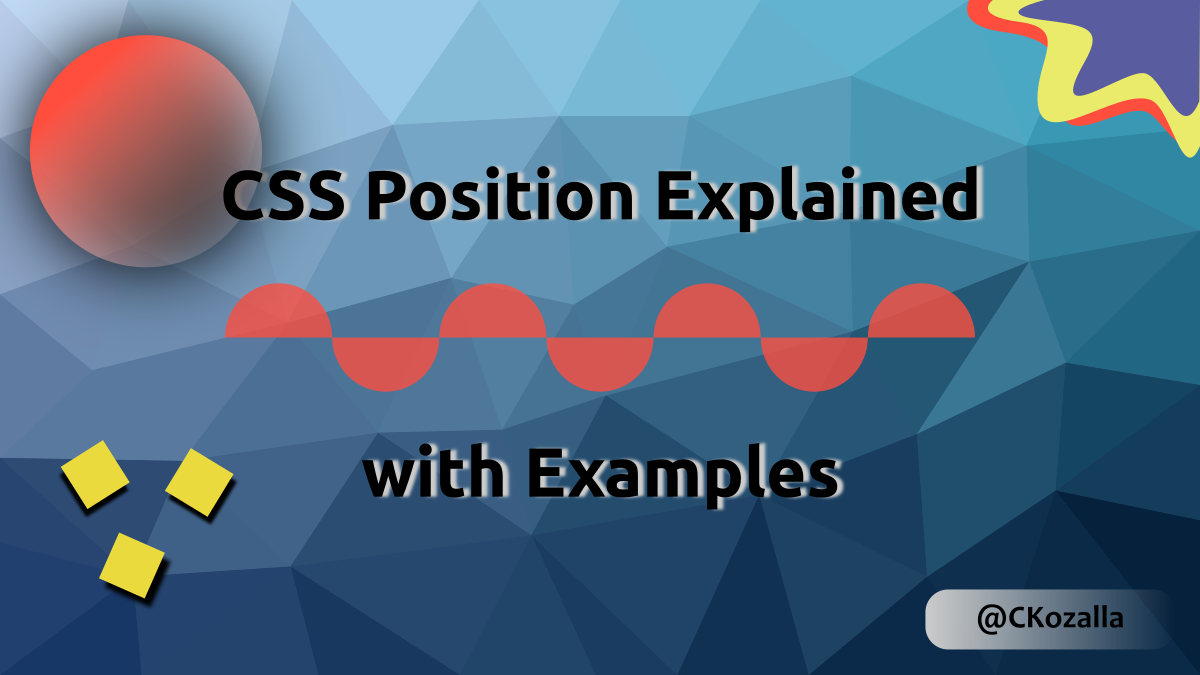The CSS Position Property Explained - with Examples
Positioning may be foundational for designing all kinds of layouts across the web and yet after over a year into my web development journey, I am starting to get the hang of CSS position 😉
You know how people google how to center a div everytime?
Or how they spend hours of trying to fit several elements into the intended alignment?
I can remember those times for myself. 😒
One reason to get stuck writing CSS: Writing CSS rules is easy, but if the result is not as intended, CSS gives no feedback on what went wrong, no error message thrown, so you're left off where you started and none the wiser. 😡
It's terrible to debug CSS. 😢
It's not enough to know what you want to achieve and gradually approach a solution, e.g. fixing console errors one-by-one like in scripting languages.
I realized it is essential to have a solid understanding of fundamental concepts of CSS and how the browser puts CSS rules into practice. 🚀
The Gist of CSS position
top, left, right, bottom, z-index properties can be used in conjuction with different values of position. These are absolute, relative, fixed and sticky.
It is crucial to know, what the values entered in top, left, right, bottom, z-index refer to!
position: static(default) -top,left,right,bottom,z-indexhave no effectposition: absolute-top,left,right,bottomrefer to element's nearest containing block (mostly the body element, if no ancestor has apositionvalue other than static)position: relative-top,left,right,bottomare relative to the element's original place in the normal flow (as if position wasstatic)position: fixed-top,left,right,bottomare relative to to the viewportposition: sticky- treated like a relatively positioned element until it would exit the viewport. Instead,top,left,right,bottomset the distance to the edges of the viewport
When to use CSS positioning?
When you want to take an element out of the normal document flow in order to position it where you desire.
position targets a single element. So if it's your goal to design a complete, responsive layout, it could be better to use display: flex || grid
With fixed and sticky positioning it is possible to tell an element to stay in the viewport - even if the user scrolled away.
position property values in-depth
position: absolute
.positioned-absolute {
position: absolute;
top: 50px;
left: 200px;
}
The above example pushes the element 50px down from the top and 200px away from the left.
position: absolutetakes an element out of the normal flow. It usually ends up on the top left corner of the page - unless it has got a parent that'spositionproperty is notstatic(read more about an element's nearest containing block)- No space is reserved for the element (i.e. no gap in the normal flow)
position: relative
.positioned-relative {
position: relative;
top: 50px;
left: 200px;
}
The above example pushes the element 50px down and 200px to the left, but relative to it's original position in the document flow.
position: relativeleaves an element in the normal flow.- Positioning relative to original position with
top,left,right,bottomandz-index - Space is reserved for the element.
position: fixed - similar to absolute but fixed to viewport
A fixed element is taken out of the normal flow with no space reserved. It is rendered fixed to the viewport positioned with top, left, right, bottom.
position: sticky - similar to relative but sticks to viewport
Initially, the sticky element is rendered in its original position (like with position: relative). If the element is scrolled out of view, it keeps the distances set with top, left, right, bottom to the edges of the viewport.
So it stays in view!
CSS position examples
To explain all possible values of CSS positioning, I made a CodePen that illustrates the different behavior on individually colored boxes
position: static- This is the default value. The element is part of the normal document flowposition: relative- The element has reserved space in the normal document flow, but can be adjusted relative to its origin withtop,left,right,bottom,z-index
Another example - Structuring a recipe with sticky headlines above each step
I saw this on a cooking website, where recipes are shared and stuff. I found it kinda cool, so I rebuilt it in this pen.
With the sticky headlines, the user can easily see which step they're looking at. 😄
Recap positioning in CSS
The position property has five values static (default), absolute, relative, fixed and sticky
When position is set to something other than static, these other CSS properties enable advanced positioning: top, left, right, bottom
Most important to know: What are values set in top, left, right, bottom referring to!
That's it for CSS positioning!
Stay tuned && happy coding!